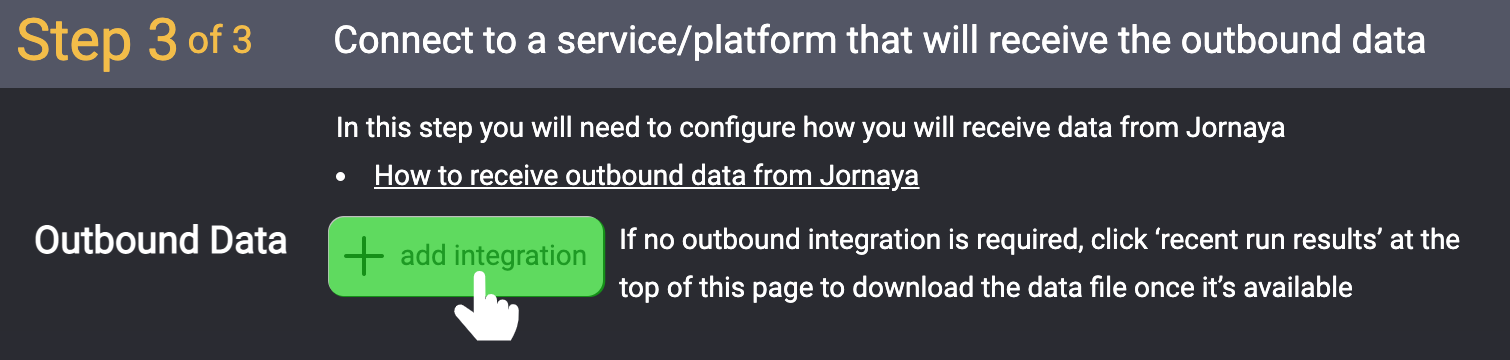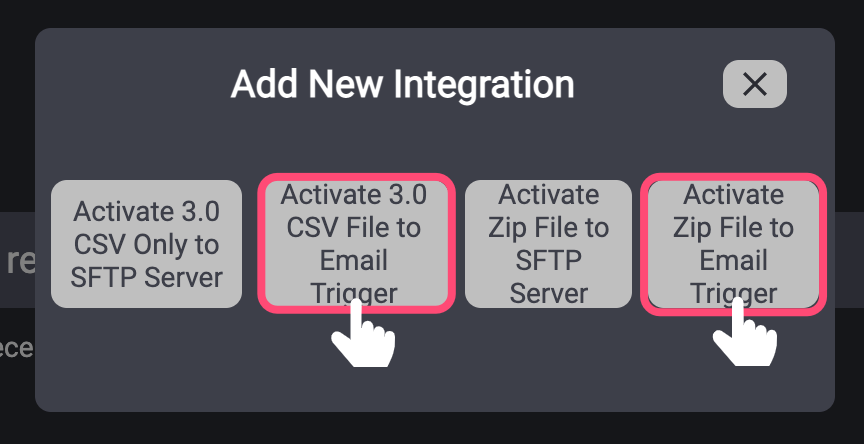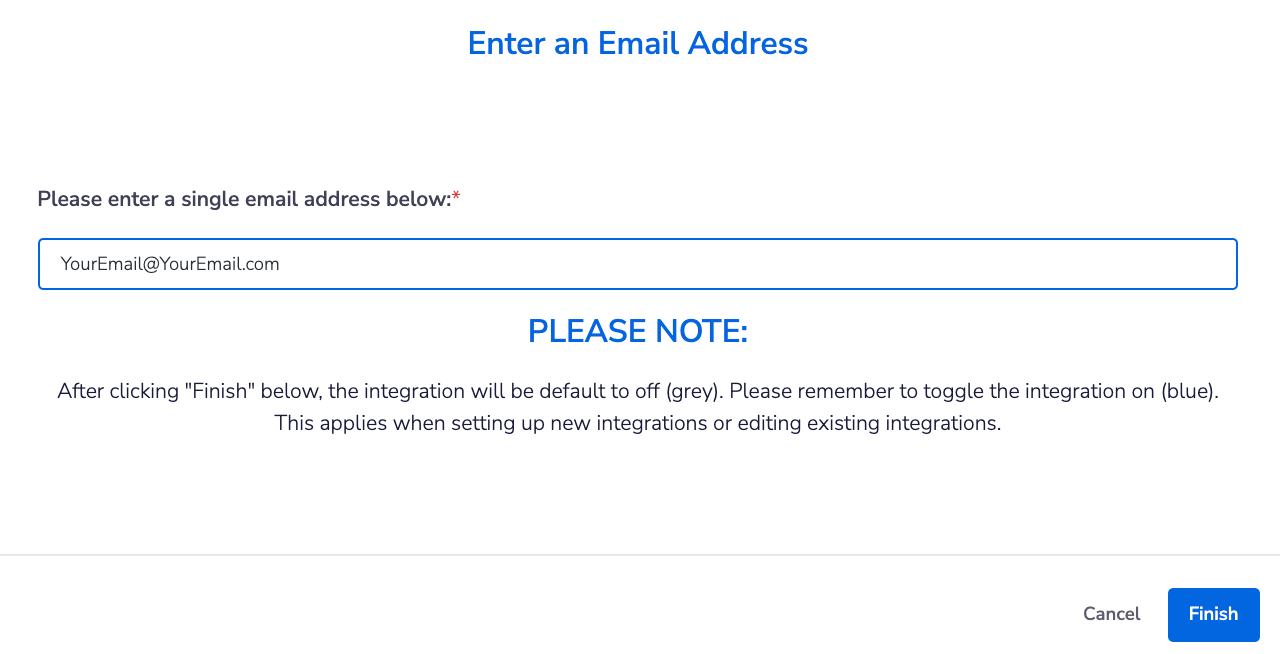- 10 Jan 2023
- 1 Minute to read
- Print
- DarkLight
Email Attachment
- Updated on 10 Jan 2023
- 1 Minute to read
- Print
- DarkLight
Summary
There are two email delivery options for the Activate Signal Data and both are covered in this article:
The first option is to receive the Activate 3.0 Zip Package delivered to an email address.
The second option is to receive the Activate 3.0 Signal File .csv delivered to an email address
Any file size limits that may be present in your company email server. If the monitoring list consists of a very large database it is possible that the file size could prevent the file (either .zip or .csv) from being delivered.
Both email delivery options only support Jornaya's newest "Activate 3.0" Data set.
Only one email can be used in both integration options. The email can be a single email or an email distribution list.
Setup Your Email Attachment Integration
Click "+Add Integration" to add an integration and select the "SFTP" icon from the pop up window. Both email delivery options are nested within the SFTP integration group.
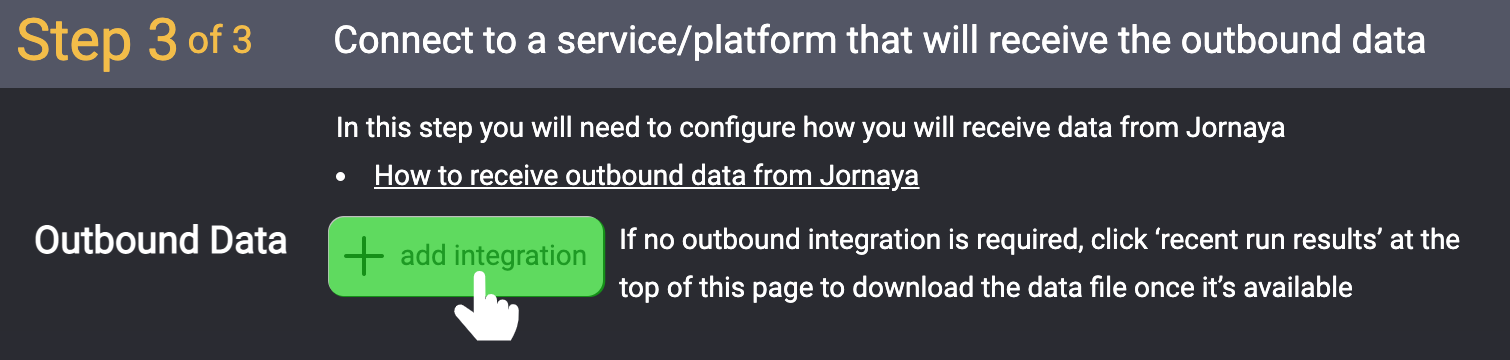
Select either the .zip or .csv email Email Trigger integration option.
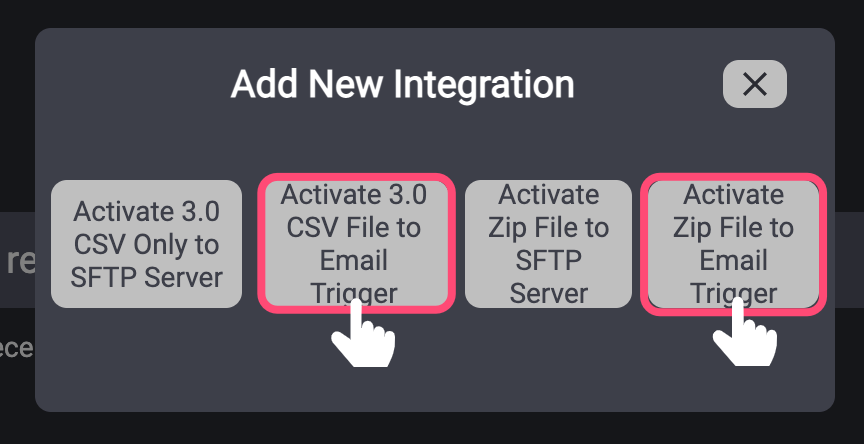
Enter the email address and click "Finish"
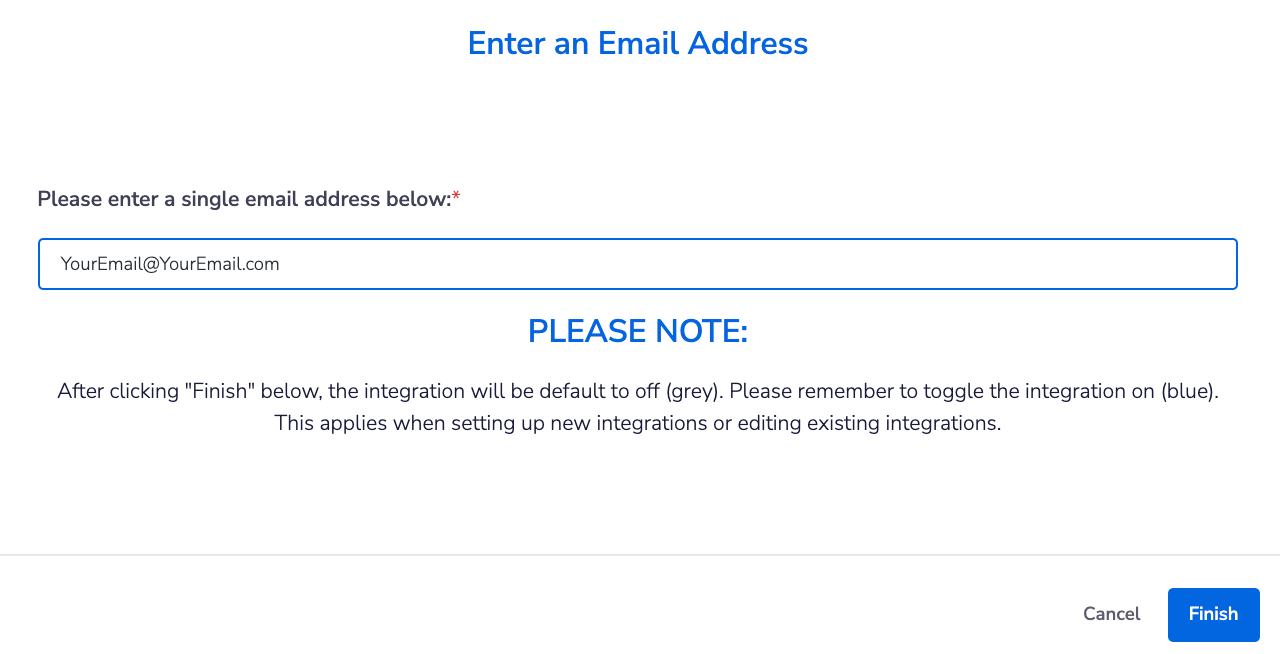
Clicking "Finish" finalizes the setup of integration, but does NOT turn on the integration. Enable the integration by toggling it on (left/blue). Upon enabling the integration, the integration will begin in 5 minutes.
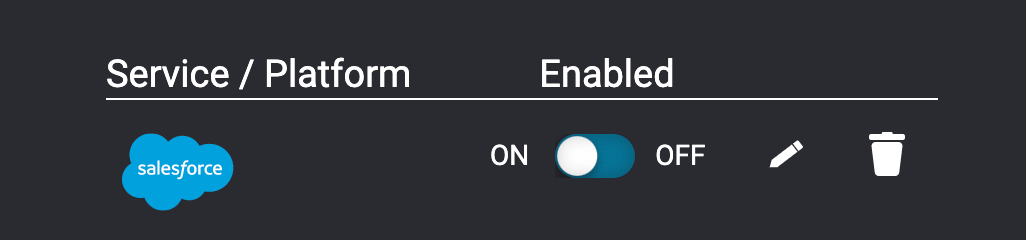
If there are any issues with the integration, the Jornaya Support team will be in touch with the next steps.
After the integration has been set up, it is time to test that data is being received as expected. Follow the steps in the Testing Activate Signal Integration to finish setting up Activate.
Need to make edits to the integration? It's easy! Jump to Updates & Edits to Activate to learn how.