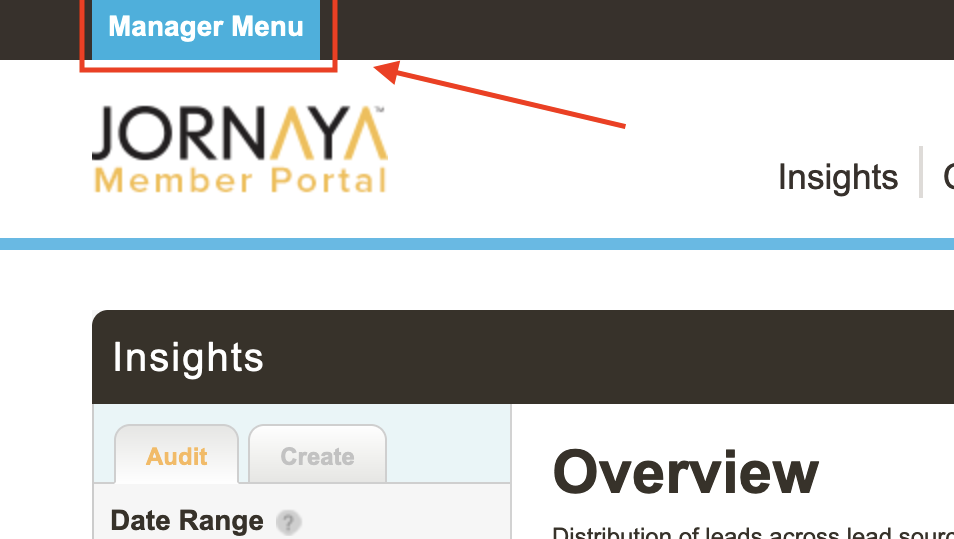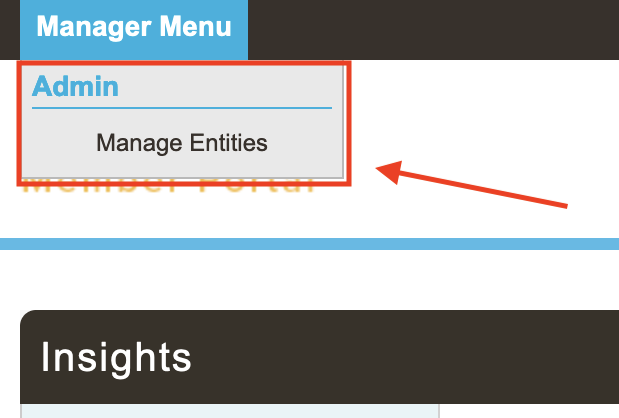- 16 Feb 2023
- 1 Minute to read
- DarkLight
How do I use "Manager" access in the Jornaya Member Portal?
- Updated on 16 Feb 2023
- 1 Minute to read
- DarkLight
If you have been upgraded to a Parent Account Manager, you have been given access to all of your Agency, Client, or Brand accounts via a single login to the Jornaya Member Portal. The hierarchy is set up so you log in to the “parent” account and then access all of the "sub-accounts."
When you log in to the Jornaya Member Portal, you are in the Parent Account. This is not where you will be able to work with Jornaya data for any of your sub Accounts.
Utilizing Manager Access
- Once logged into Jornaya Member Portal, click on the blue Manager Menu (top left) to log in to the other accounts
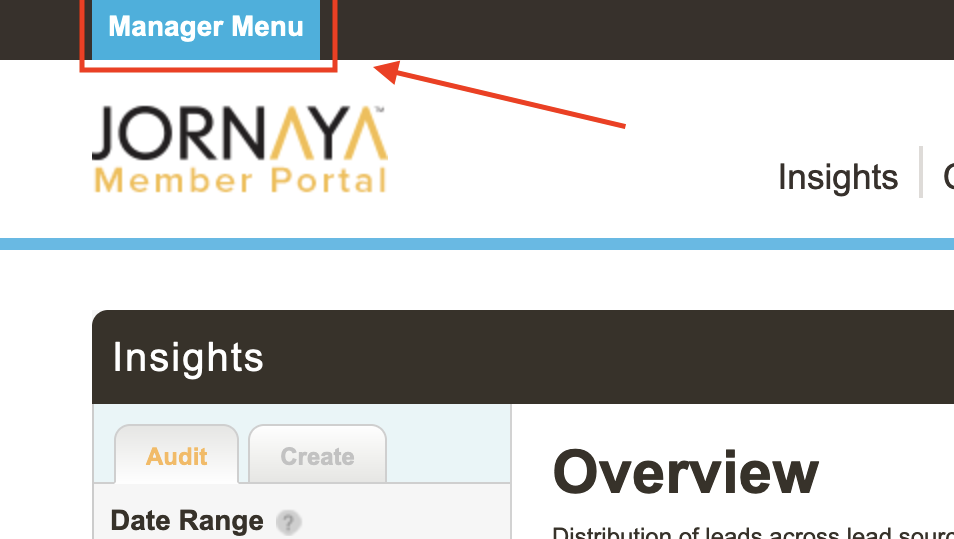
- Click on "Manage Entities"
- Click on the Account you want to log in to and expand the list of users who have access to that account.
- Click on the “MANAGER ACCESS” user we created for each of the accounts (yourparentcompany@...) to log in
Once logged into the sub Account, you are performing actions on behalf of that account (such examples include editing Campaigns and Audit Profiles, or researching leads created by this sub Account).
- To get back to the Parent Account (and/or log into one of the other sub Accounts)
- Use the blue Manager Menu and click "Switch to Manager".
- Repeat Step 2 to log into another sub Account.